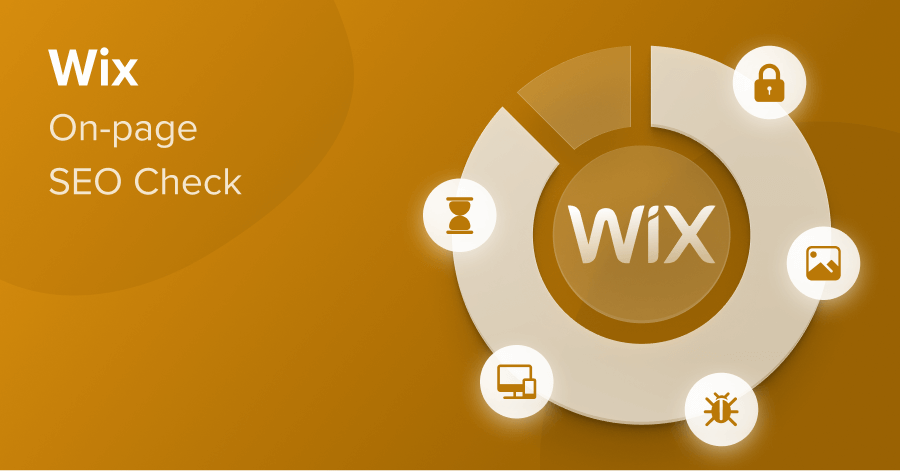
Wix has long had a bad rep for SEO. But in 2021 is that bad rep still justified?
This is the first post in a new series where we’ll be digging into the “out the box” on-page SEO of the world’s most popular CMS systems.
We’re primarily going to be focusing on what you can (or can’t) do in each CMS (which is directly comparable), and any inherent SEO problems or benefits we uncovered.
We’ve tried to keep each CMS as close to a clean install as possible. However, where there are widely adopted plugins (for example YOAST for WordPress, which is active on over 5 million sites) we’ve set up our tests sites with these “standard” plugins in place.
In our first CMS review we’ll be focusing on Wix, a CMS that continues to be popular with small businesses, and according to w3techs has a current market share of 2.5%.
Read on to discover:
- how well setup for on-page SEO Wix is out the box,
- how you can configure your Wix site to rank higher in Google,
- the technical SEO issues we found on the platform
Let’s get started with a summary.
Table of Content
In Summary: Is Wix good for SEO?
The attraction of Wix — and the reason it’s so popular with small business owners — is that it’s ridiculously easy to set up a website. Sign up, click a few buttons on a wizard, pick a theme, and you can be up and running in an hour or so.
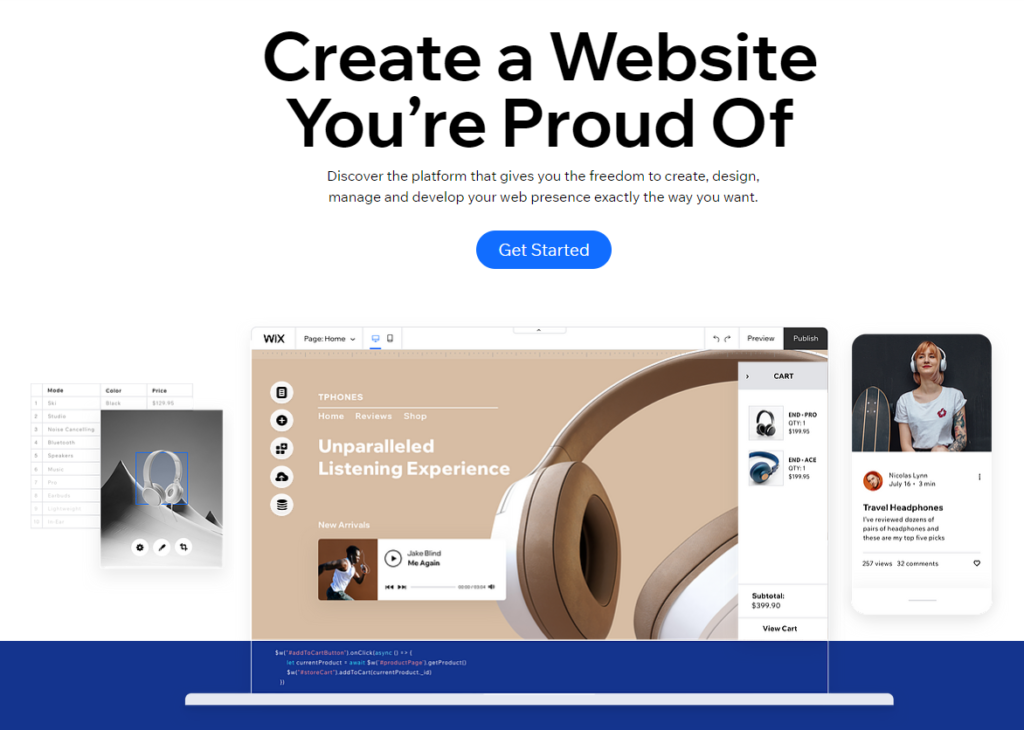
But it’s that inherent simplicity that makes Wix much less appealing to SEO professionals.
While the SEO basics (titles, meta tags, etc) are controllable, the platform (and the front end code it generates) is relatively rigid. Which makes deeper optimization and tinkering more challenging.
Speed is a particular problem. And one that’s going to become increasingly hard to ignore as Core Web Vitals comes into play this year.
We should point out however that Wix’s speed issues are primarily caused by:
- code bloat, and
- the blanket loading of scripts and styles (even if unutilised) sitewide.
This is a problem that’s shared by many leading WordPress page builders. So it’s not just a Wix issue.
And overall, Wix has come a long way in the past few years. It’s no longer the complete SEO bin fire that it has long been considered.
There’s a reasonably intuitive SEO wizard that will help with setting up some SEO basics, and you’ll be able to get your site indexed by Google pretty much instantly without having to leave the platform.
Bottom line:
We wouldn’t go as far as to say that Wix was “good” for SEO. But in a relatively uncompetitive niche, you should be able to optimize a Wix site sufficiently to rank on page one.
We’re going to cover in detail how Wix handles control of the SEO fundamentals.
But first, here’s a summary of our findings.
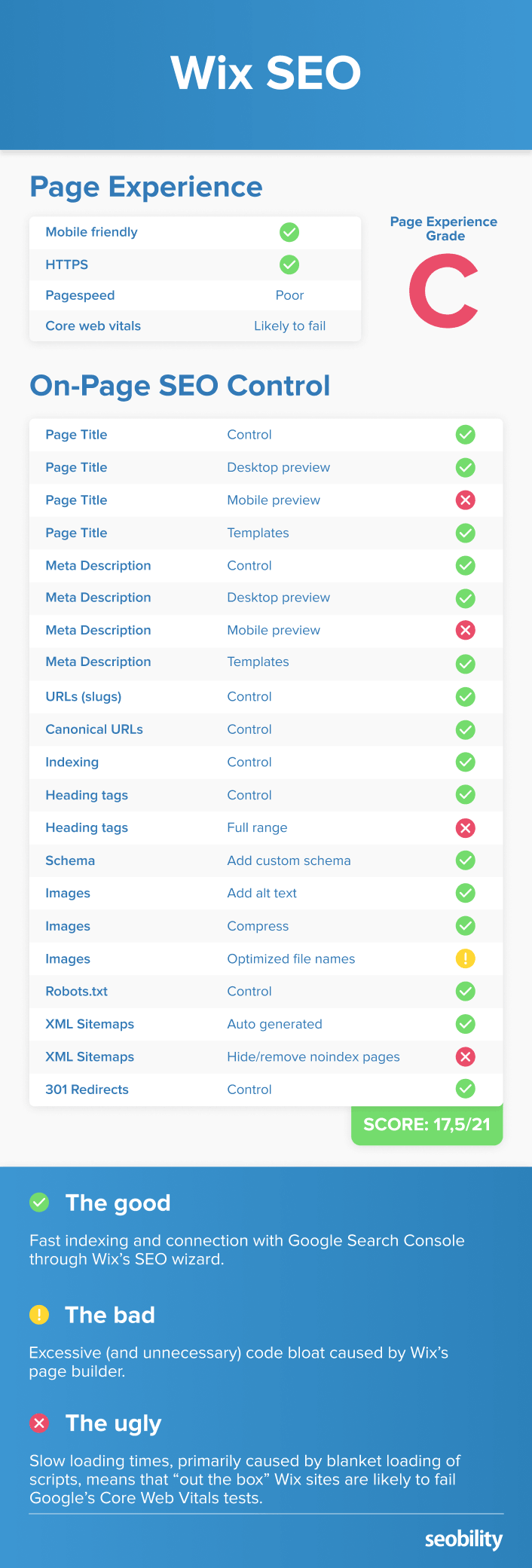
Now let’s look at how we tested Wix, then get the bad stuff out of the way.
How we tested Wix for SEO optimization
We’ll start this section with a caveat.
We’re not Wix pros. And if you are, you may have solutions to some of the page speed and code bloat issues we identified.
So if you’re reading this and your mind is screaming “that’s easy to fix!” then don’t be shy. Leave a comment or drop us an email and we’d be glad to add your insight.
But we are experts in web development and SEO. And let’s be honest, most business owners who choose to use Wix for their website are going to be using it for the drag and drop, beginner-friendly functionality — so that’s what we’ve focused our findings on.
For testing, we set up a small Wix site on a custom domain using the Wix Business Unlimited plan.
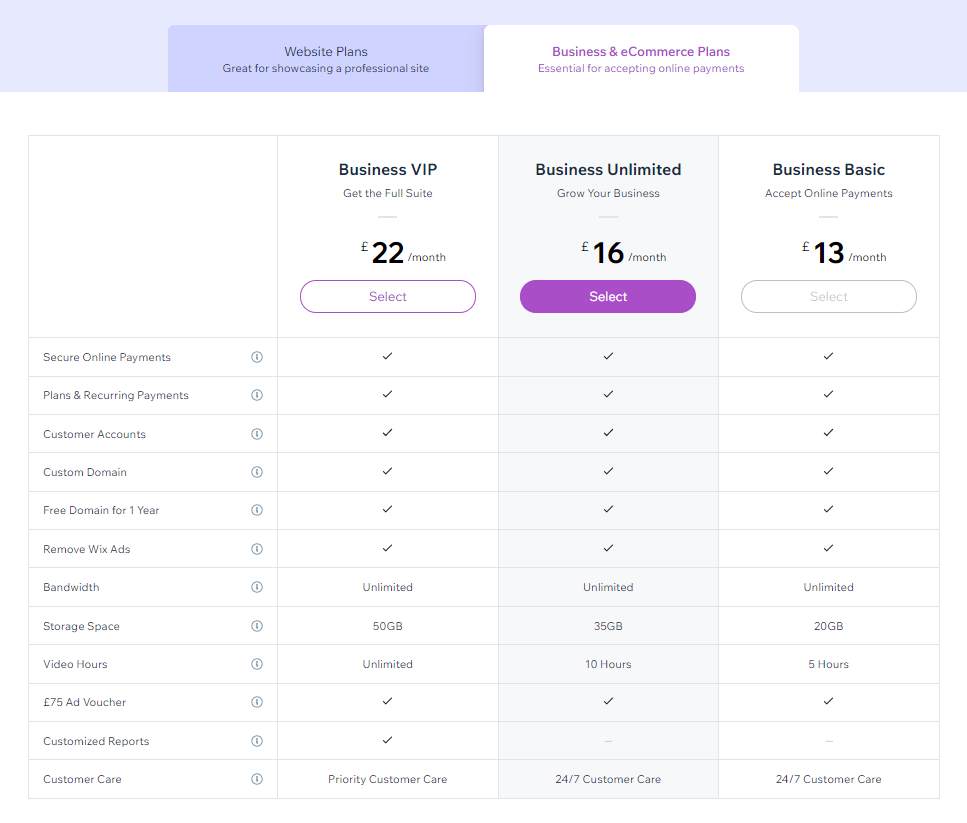
The demo content loaded in was sufficient for testing, but we also messed around with layouts etc to see what we could:
- break
- improve
In addition, we also tested two of the most popular Wix templates (here).
The tests included manual review, running the Wix sites through our own SEO audit tool, and testing using third party tools such as Google’s PageSpeed Insights and GTMetrix.
Wix SEO: The good, the bad, and the ugly
Before reviewing Wix’s control of on-page SEO factors, we’re going to cover some of the biggest SEO drawbacks we found on the platform. And we’ll also cover one of the major pluses we found.
Ugly: Speed matters in SEO, and Wix is lagging behind
Speed has been a confirmed SEO ranking factor since 2010 for desktop, and 2018 for mobile.
And with Core Web Vitals soon to be part of the algorithm, it’s going to become increasingly important.
Unfortunately — at least out the box — Wix’s loading speeds are less than ideal.
The homepage of our Wix test site scored just 37 on Google’s PageSpeed Insights. And it failed the Core Web Vitals “lab” measurable metrics Largest Contentful Paint and Cumulative Layout Shift.
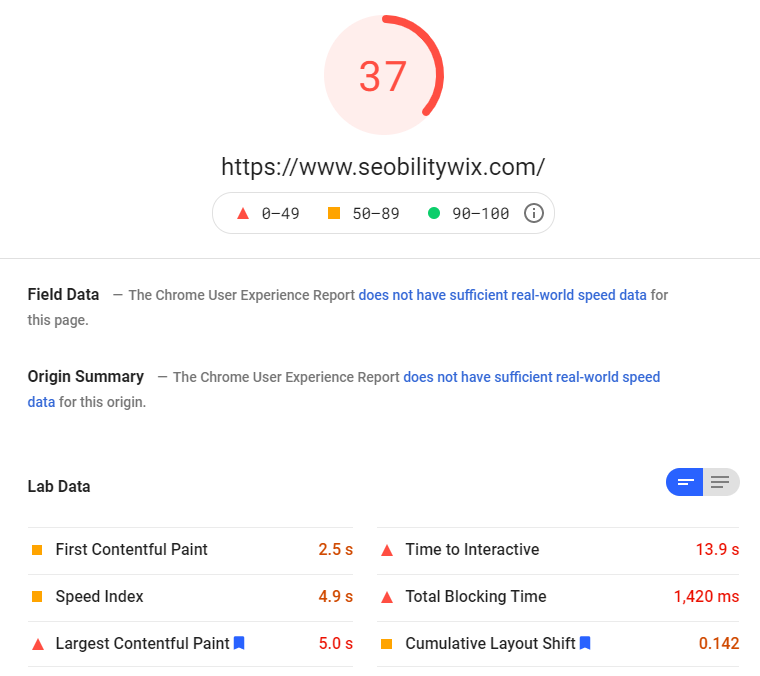
A Time to Interactive of 13.9 seconds is particularly poor.
The cause?
Primarily a boatload of render-blocking Javascript.
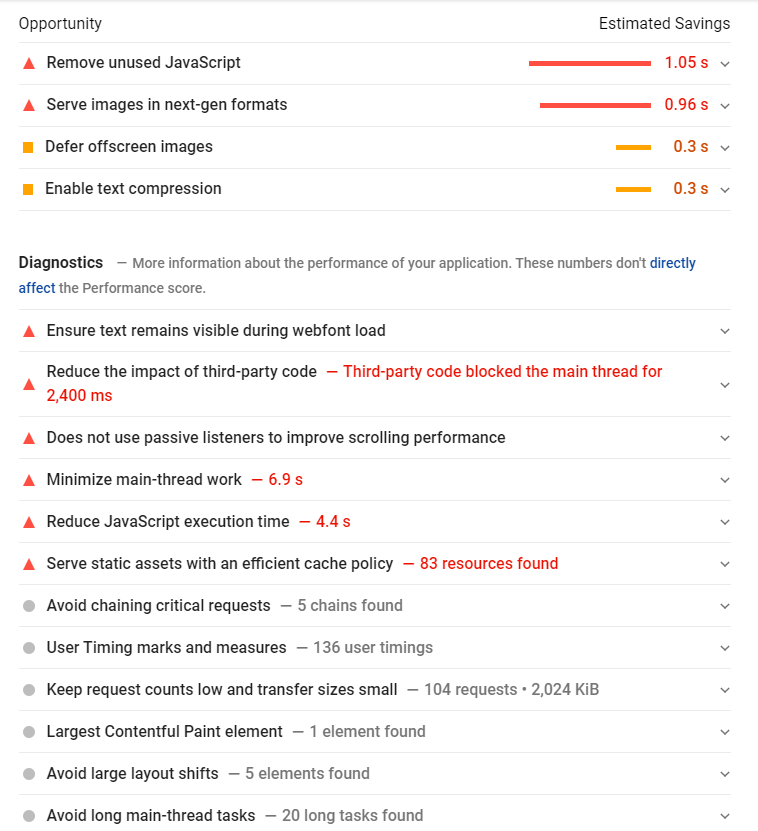
Note: this was with minimal “apps” running on the site. The only ones we installed were “bookings” and “blog”. We’re pretty sure that if we added more apps things would get even worse.
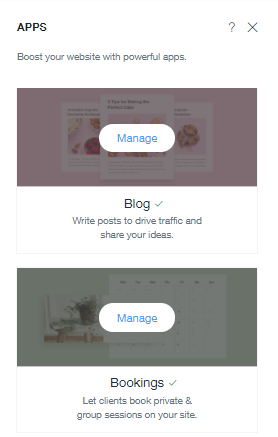
The homepage of our test site does have a few things going on which could slow things down (for example an image carousel). So let’s see how an extremely plain blog page does.
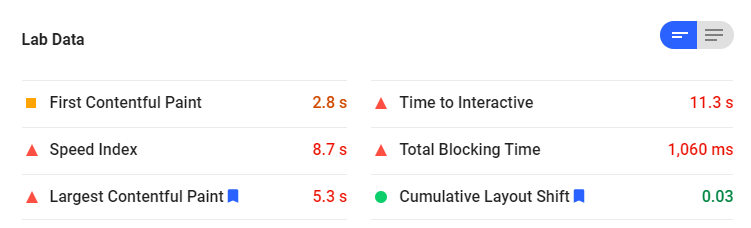
Not much better, but at least it passed Cumulative Layout Shift…
And we’re not exaggerating when we say the blog page is extremely plain. It really is just a white page with some text.
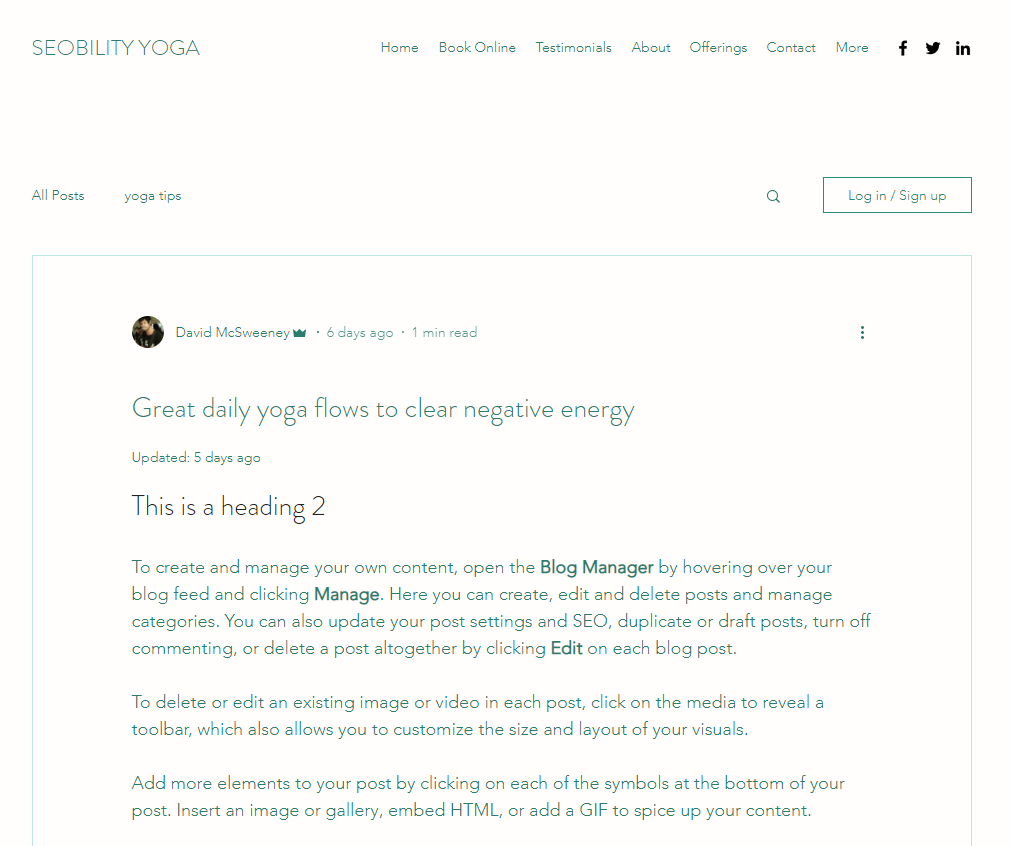
Which makes the Time to Interactive of 11.3 seconds… well… horrendous.
So that’s our test site. Let’s see how two of the most popular Wix templates performed.
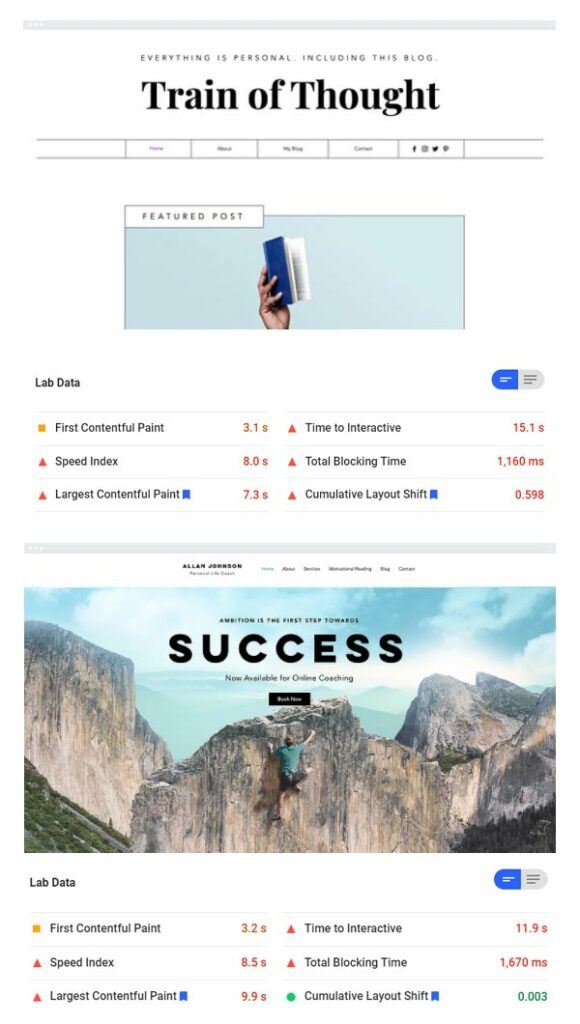
In a nutshell:
S…L…O…W….
With a flexible CMS, particularly a self hosted one, there are many actions you can take to speed up a website. We covered 39 of them in this pagespeed guide.
But with Wix, it seems the majority of the scripts are part of the core, and there’s not a huge amount you can do about them.
Most Wix page speed guides we found (including Wix’s own speed optimization guide) focused on basics like:
- optimizing images
- minimizing animations
- reducing styles and fonts
All good advice. But when your scripts are taking 2-4 seconds to load, it’s a bit like trying to chisel away at a mountain with a toothpick.
So it appears that Wix has some serious speed issues. But again, if you know of solutions then hit us up in the comments.
Bad: Wix’s page builder generates a ton of unnecessary code
Page builders are helpful.
They allow website owners without technical and coding skills to quickly create complex, visually appealing layouts.
Wix’s page builder is reasonably intuitive and offers a solid selection of pre-built templates.
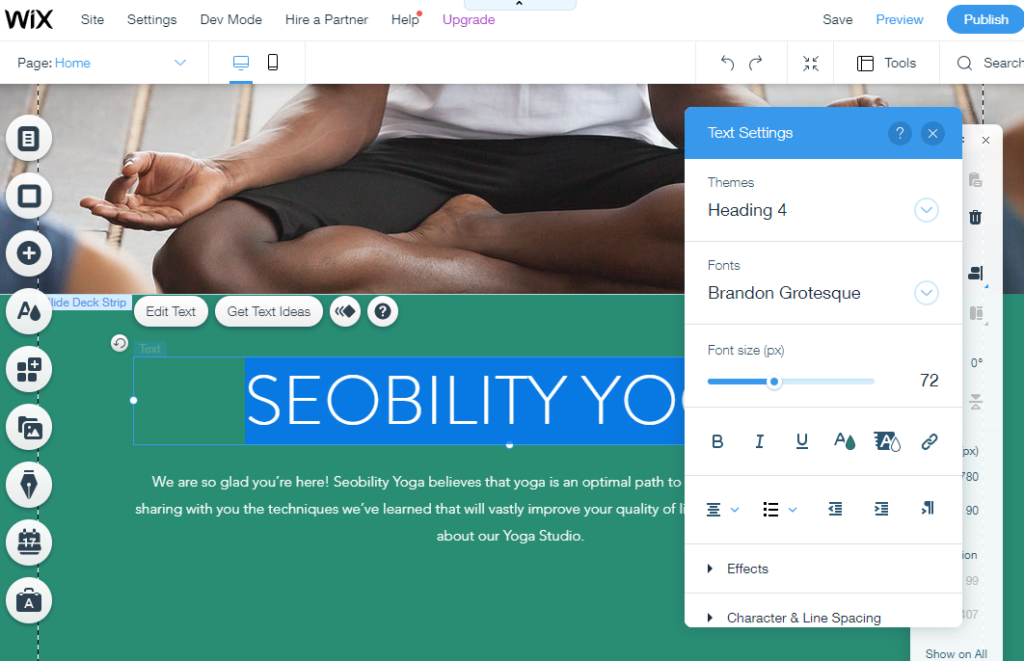
But like many page builders, it also generates a ton of unnecessary code on the front end (aka code bloat).
And all this extra code adds weight to a website, slowing it down.
Example?
Look at the following section from our test homepage.
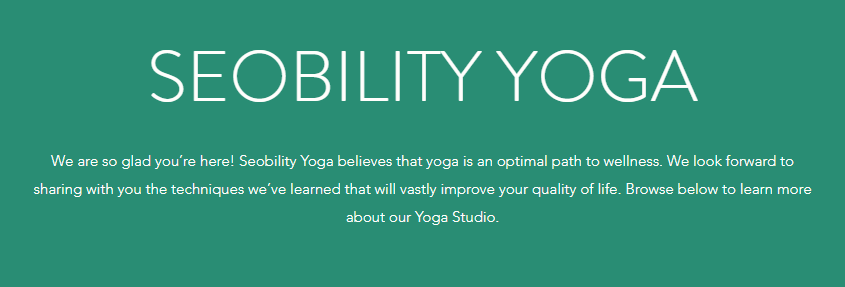
It’s a heading (H2) and a paragraph.
So code wise, all we need is:
<h2>Seobility Yoga</h2> <p>We are so glad…</p>
But here’s what Wix generates:
<div id="comp-kmap0icq3" class="_1Z_nJ" data-testid="richTextElement"> <h2 class="font_4" style="text-align:center;line-height:1.25em;font-size:72px"> <span class="color_11"> <span style="text-transform: uppercase;">SEOBILITY YOGA</span> </span> </h2> </div> <div id="comp-kmap0icq4" class="_1Z_nJ" data-testid="richTextElement"> <p class="font_9" style="text-align:center;line-height:1.875em;font-size:15px"> <span class="color_11">We are so glad...</span> </p> </div>
(At this point we were getting serious Microsoft FrontPage flashbacks…)
Breaking that down:
- The h2 is wrapped in a div, and the text within the H2 is wrapped in 2 spans.
- The paragraph is wrapped in a div, and the text within it is wrapped in a span
- We also have inline styles (style=”text-align:center…)
It’s ugly. Completely unnecessary. And it’s what Wix’s page builder does for every element on a page.
You can imagine how quickly all this code bloat builds up.
The clean solution
Here’s how we’d do it if we were looking to generate clean, minimal, and importantly, reusable code for a:
- green background section
- white, center aligned text
- a header transformed to uppercase
- an max inner container width of 800px (responsive)
HTML
<section class="green-panel"> <div class="inner-container"> <h2>Seobility Yoga</h2> <p>We are so glad....</p> </div> </section>
CSS
<style>
.green-panel {
background:#298d74;
text-align:center;
padding:30px;
color:#fff;
}
.green-panel h2 {
text-transform:uppercase;
}
.inner-container {
max-width:800px;
margin-left:auto;
margin-right:auto;
}
</style>
We could reuse the green section in multiple locations on our site. And if we ever wanted to change how it looked, all we’d need to do is update the CSS and it would change site-wide.
Does code bloat impact on SEO?
Well, it certainly impacts speed. And we know speed matters.
But in our opinion (and it is an opinion) clean code may also help Google better understand the structure and content of a page.
Either way, the more code bloat, the slower the site. And Wix has a TON of code bloat.
In defence of Wix (kind of)
Once again, we’re going to stress that this is not a problem that’s unique to Wix.
Most (but not all) WordPress page builders also generate similar, messy, bloated, unoptimized code.
But multiple wrongs don’t make a right.
Wix’s code is messy. And it doesn’t really have to be. We hope that’s something they’ll address in the near future.
Good: Wix’s SEO wizard: The jewel in Wix’s SEO crown?
Wix are proud of their SEO wizard, calling it a
“step-by-step plan designed to help you improve your site’s SEO.”
Our view?
It’s useful to a degree (will help to highlight some basics you may have missed), but generally we prefer to go in page by page and optimize.
And we’d run an SEO audit — using Seobility of course — to make sure we hadn’t missed anything.
Because Wix’s SEO wizard focuses on just a few SEO fundamentals (for example title tags), and really just makes sure you have them in place. You won’t get much feedback on how well they are optimized (and what you should do to improve them), or on other on-page SEO factors which may be holding back your site. So best you use our SEO audit tool to fully optimize your website.
But what we do like about the wizard is the simple integration with Google Search Console, and the (almost) instant indexing.
You’ll find the Wix SEO wizard under Marketing & SEO > Get Found on Google.
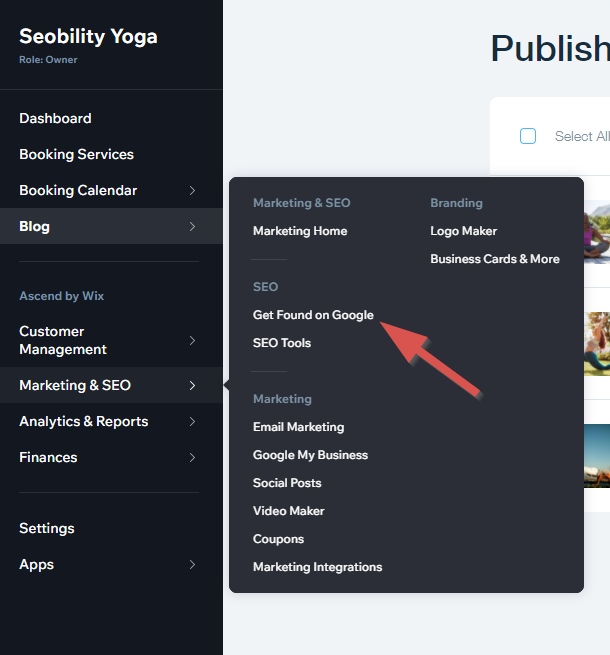
Before you can connect to Google you’ll have to set up your home page’s meta description and title.
You’ll need those orange exclamation marks in the image below to turn into green checks.
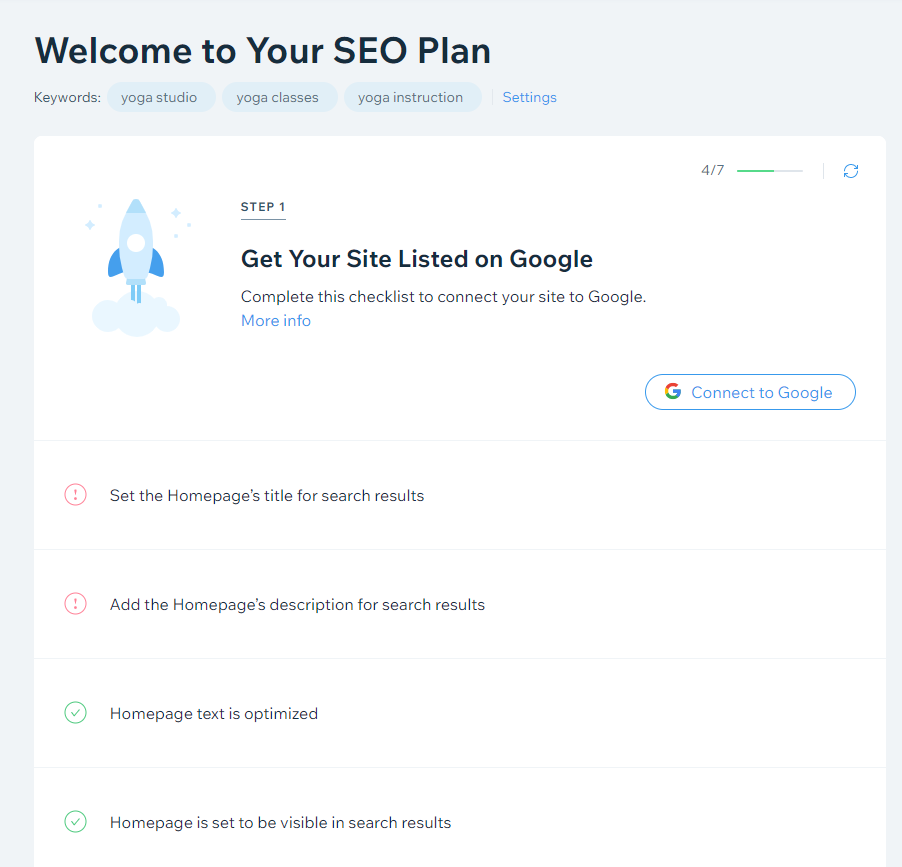
Wix’s SEO wizard will give you some suggestions. The title suggestions are not bad if a little dry.
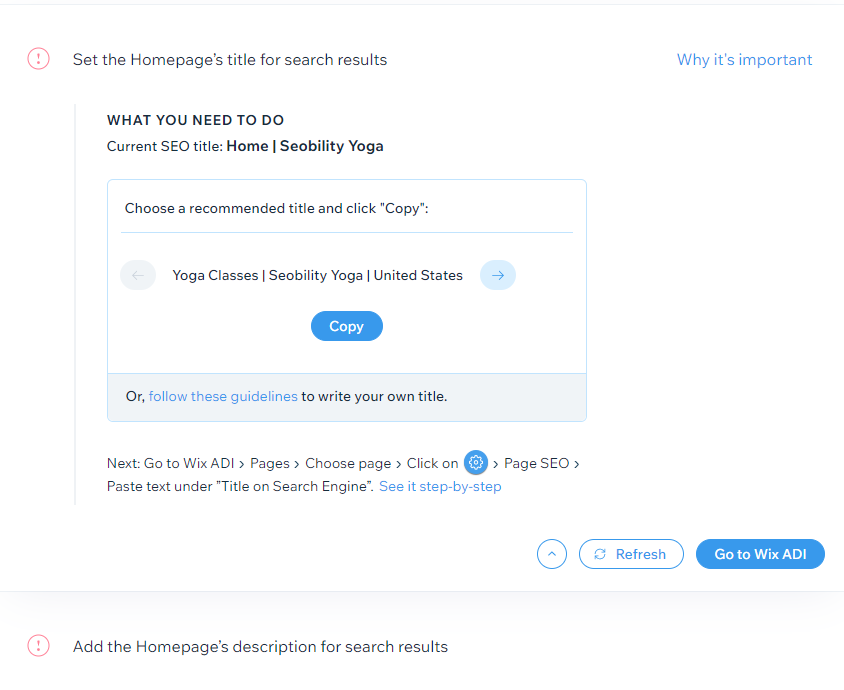
However, the recommended meta description was rather annoying as it wouldn’t let us proceed without including the business name in the description.
As the business name was already in the title we didn’t think this was necessary. And we know a thing or two about crafting SEO optimized meta descriptions.
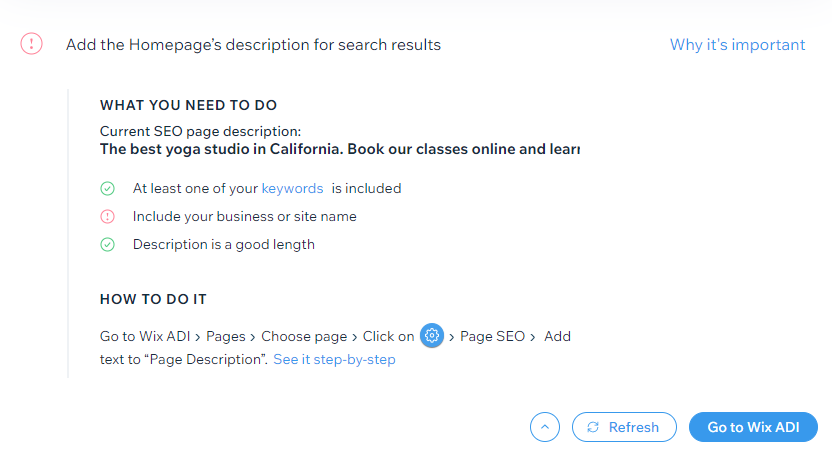
But egos in check, and for the sake of testing, we submitted to the machine, and added the business name as requested. And we were now able to connect our site to Google.
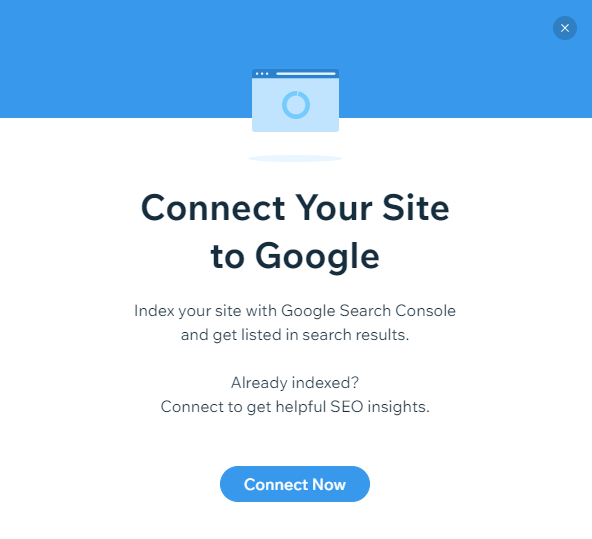
Just a few clicks…
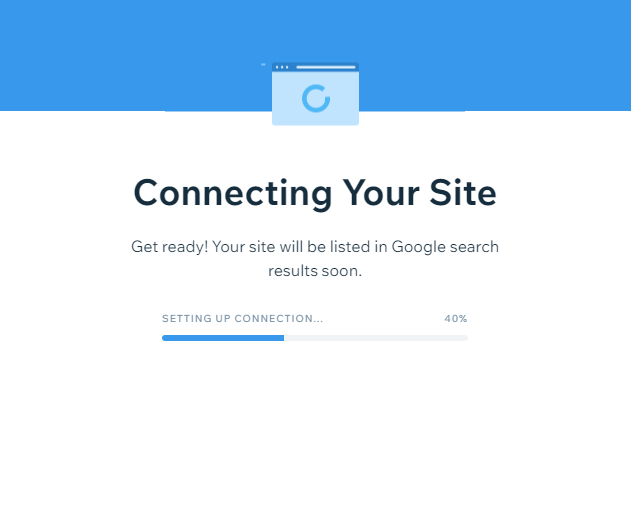
…and we were done.
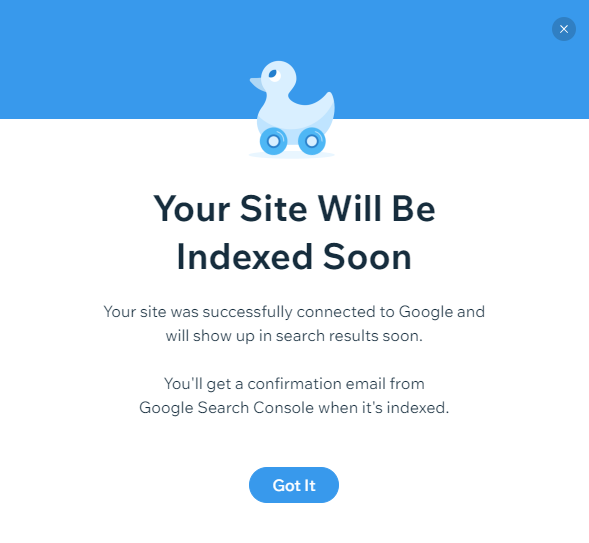
Search Console was all set up.
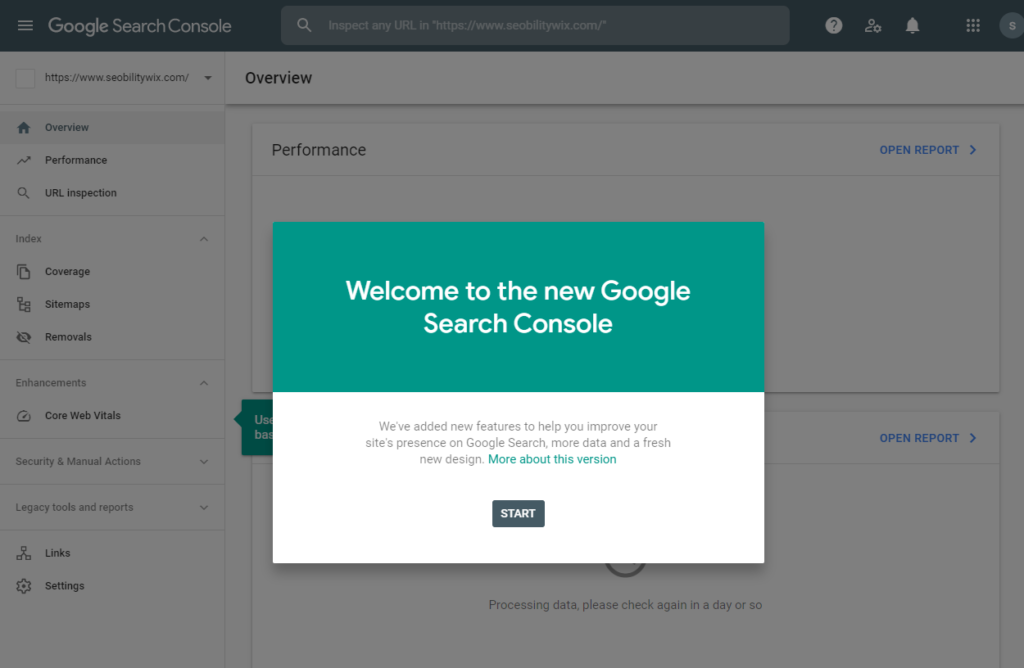
And within about ten minutes our homepage was indexed in Google.
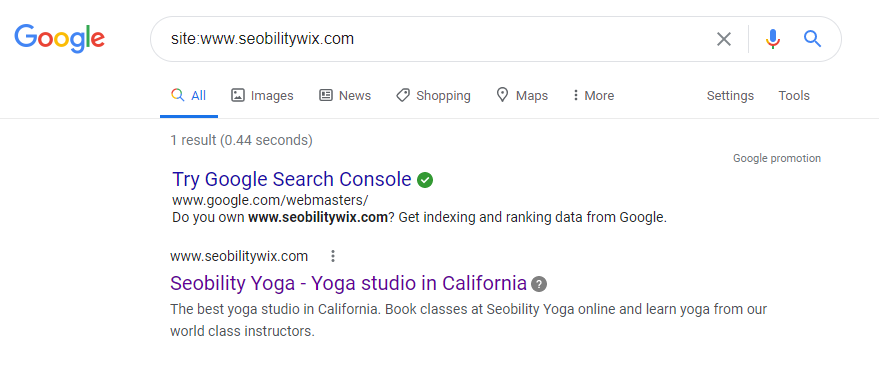
This isn’t exactly earth-shattering.
But for a non-technical small business owner, it’s certainly going to save some time figuring out how to verify and index a site.
So we’re giving some SEO props to Wix here.
On-Page SEO Fundamentals: How does Wix measure up?
Now let’s turn our attention to control of some of the fundamental on-page SEO factors.
Does Wix cover them all?
Pretty much. Although not always to the level we’d like to see.
Here’s our summary again.
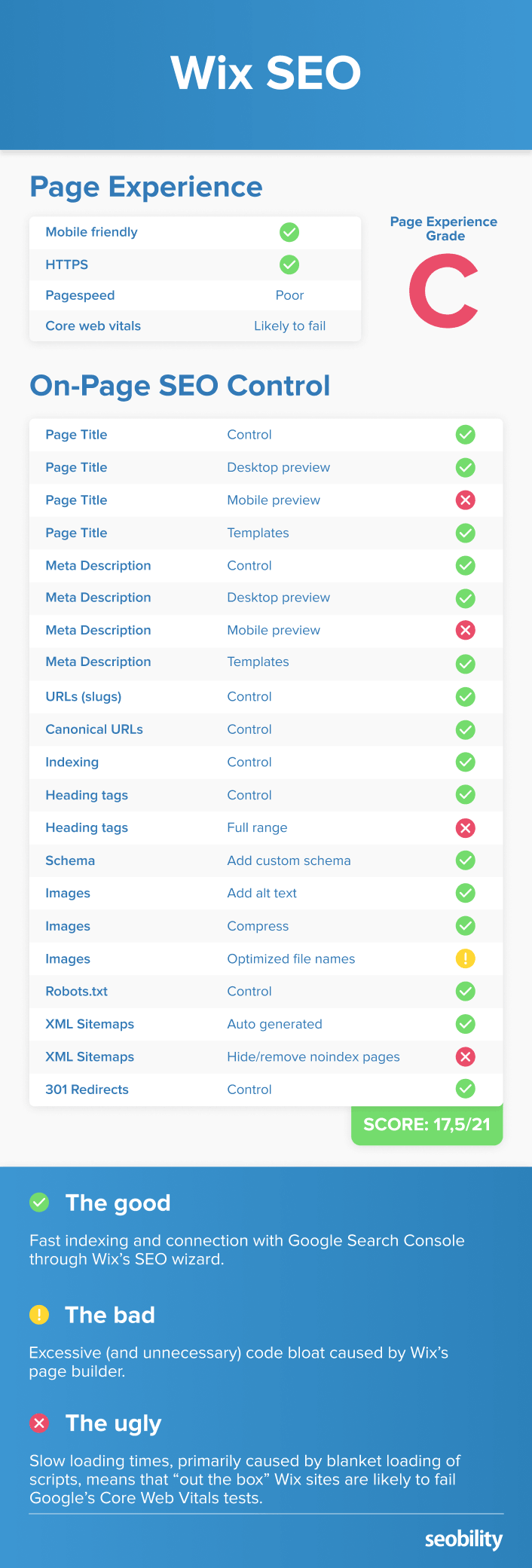
Note: having control of an SEO ranking factor is not equal to its optimization. While Wix will let you set (control) most of the important on-page factors, SEO audit tools like Seobility offer advice on how to properly optimize each element, and find errors in optimization which may be holding back your site. See our SEO audit guide for more information on how to fully optimize your website.
SEO Titles and Meta Descriptions
Control in Wix: Yes
A page’s title continues to be one of the most important on-page ranking factors. And a well-written meta description can help you get more click-throughs (although Google won’t always use it).
Wix gives you full control over SEO titles and meta descriptions for each page on your site.
Note: we’re working in the Wix Editor (rather than the ADI) for a little more control.
Just click the three dots for more options on the page you want to edit, then select SEO (Google).
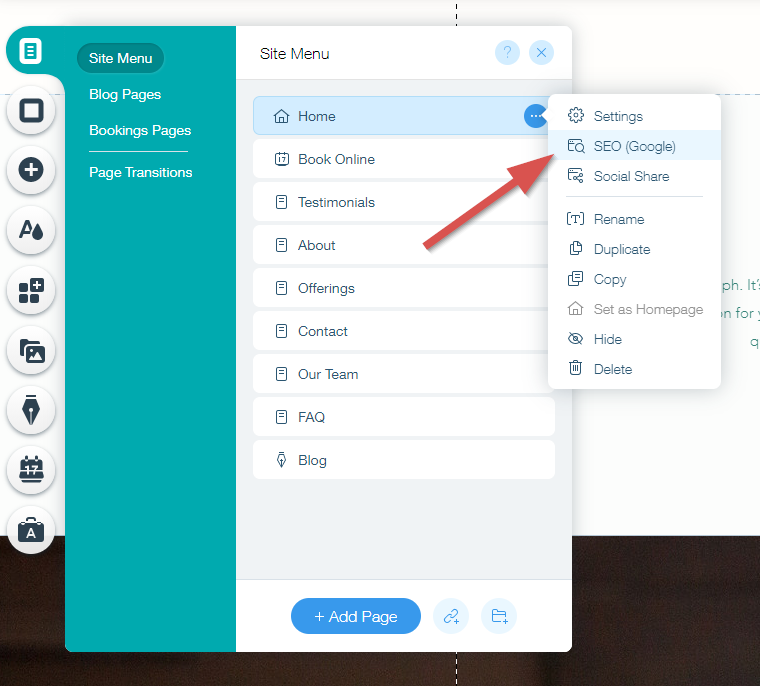
You’ll be able to edit the page’s title and meta description and preview how it will look in search.
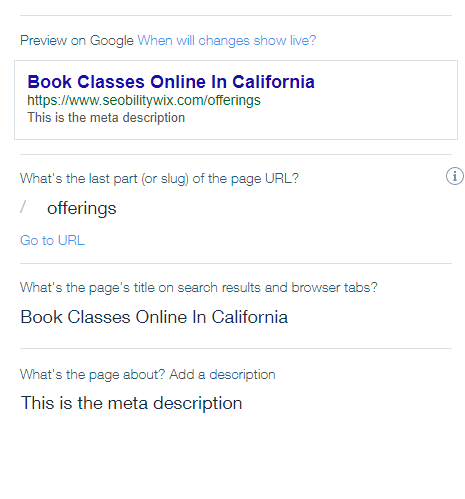
Tip: for more advanced previewing (including mobile preview), check out our free SERP Snippet Generator tool.
You can also set default title and meta description formats (with custom variables) for pages in Marketing & SEO > SEO Tools > SEO Patterns.
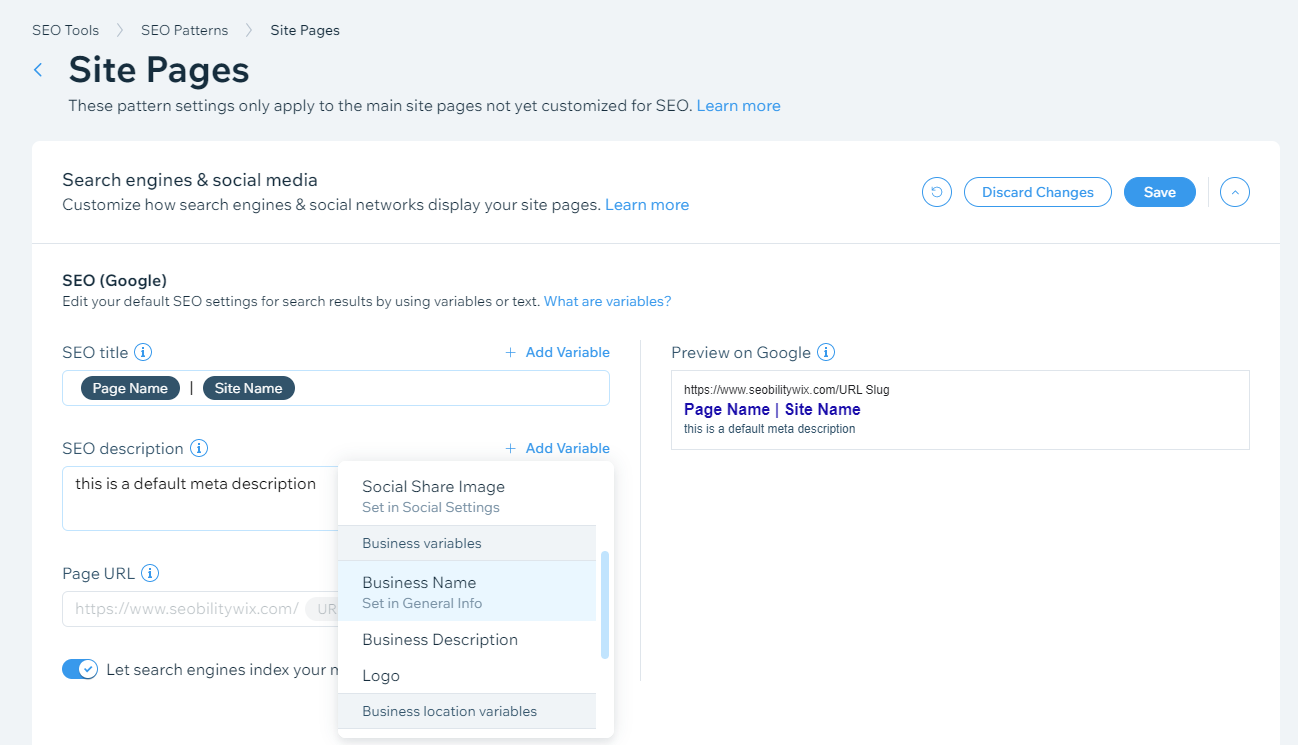
The default format will be used if there is no custom title/description in place for a page.
It’s a useful fallback. But we recommend crafting an SEO optimized title and description for each page on your site.
Learn more about SEO Titles and Meta Descriptions
Page slug / URL
Control in Wix: yes
Wix used to create some seriously ugly URLs.
But these days, the platform gives you full control over the URLs (or slugs/permalinks) for each page on your site.
You can edit the slug on the same panel as the SEO title/meta description.
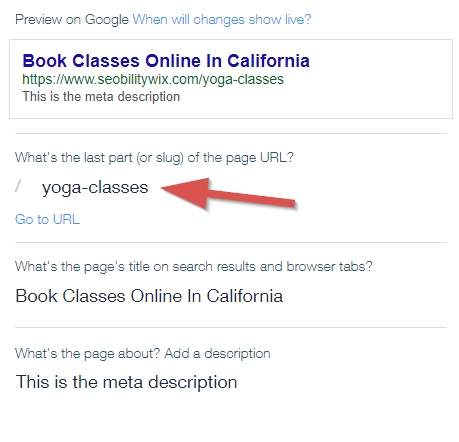
We recommend creating short, descriptive, 2-3 word slugs, including the primary keyword (or phrase) for each page. Use hyphens to separate words.
In the example above, we changed the slug from offerings to yoga-classes. This should help Google understand that the page is a good fit for the keyword “yoga classes”.
Important: if you change the slug for a page, you’ll need to set up a 301 redirect to point the old URL to the new one. This guide from Wix covers how to do it.
Learn more about URL slugs/permalinks
Canonical URLs
Control in Wix: yes
On smaller sites, you probably won’t need to worry about this.
But if you have a series of similar pages on your site — i.e. targeting the same keywords, or with very small variations in content — there may be times when you’ll want to set a canonical (master) URL.
This helps to avoid duplicate content issues.
Either way, it’s good to have the option. And Wix lets you set the canonical URL for any page (or indeed disable it altogether) in the Advanced SEO tab.
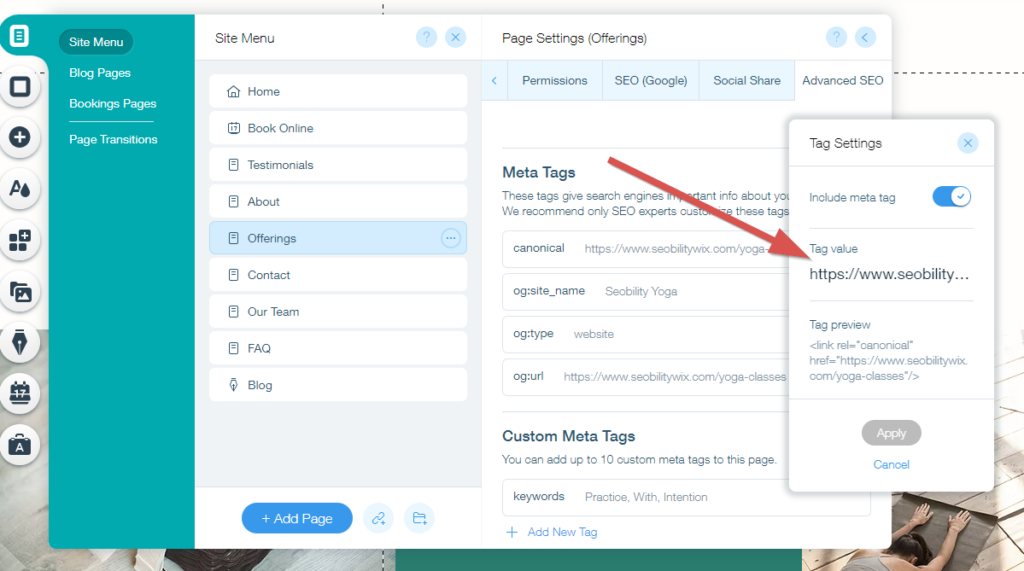
Learn more about canonical URLs
Index control (robots meta tag)
Control in Wix: Yes
Have a page you don’t want Google to index?
Wix makes it easy to add a “noindex” robots meta tag.
All you need to do is switch off the “Show this page in search results” button on the SEO (Google) panel…
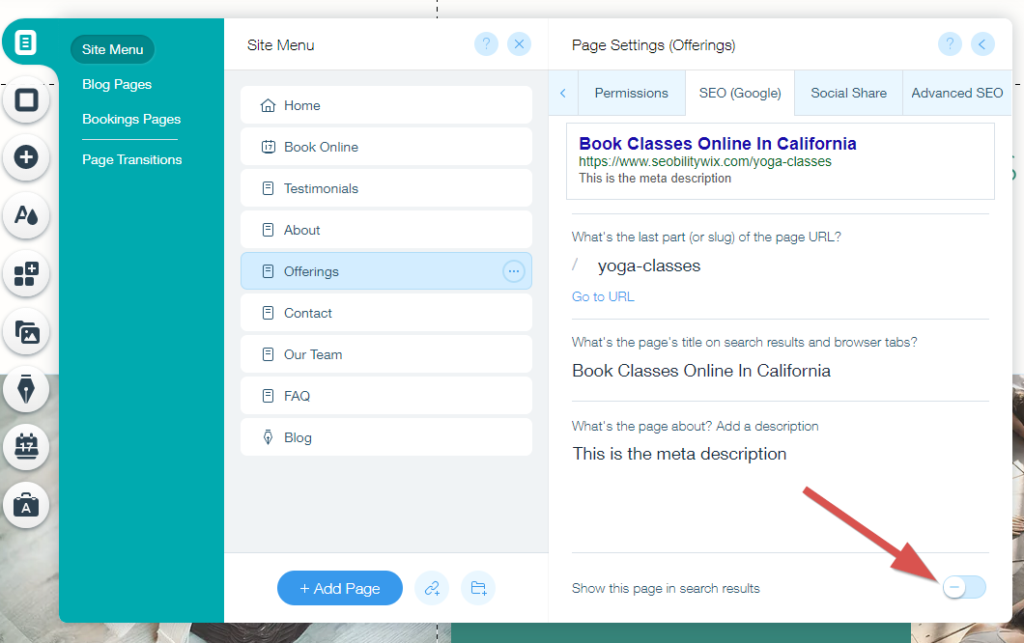
…and Google should remove the page from their index the next time it’s crawled
Note: by default (when the button is on) Wix will include a robots meta tag set to “index” on each page. You can see a full list of Wix’s default SEO settings here.
Learn more about index control
Heading Tags (h1, h2, h3 etc)
Control in Wix: yes, but limited in blog editor
Heading tags (h1, h2, h3, etc) help Google understand the structure, and topic(s) of your page.
They should be properly nested.
For example, an h1 tag would generally be the main topic (level 1), an h2 could be a subtopic (level 2), and an h3 could be a sub-sub topic (level 3) etc:
<h1>Pets</h1> (topic of the page) <h2>Goldfish</h2> (subtopic) <h3>Caring for your goldfish</h3> (subtopic of goldfish) <h4>Clean your fish’s tank regularly</h4> (subtopic of caring for your goldfish) <h2>Cats</h2> (subtopic) <h3>Caring for your cat</h3> (subtopic of cats)
In Wix’s page editor you can set heading tags from H1 to H6.
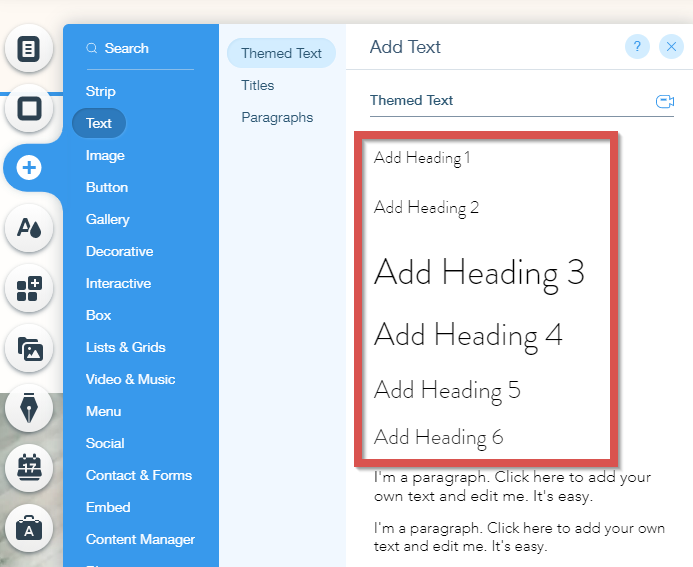
However, when editing a blog post it appears Wix limits headings to H2 and H3.
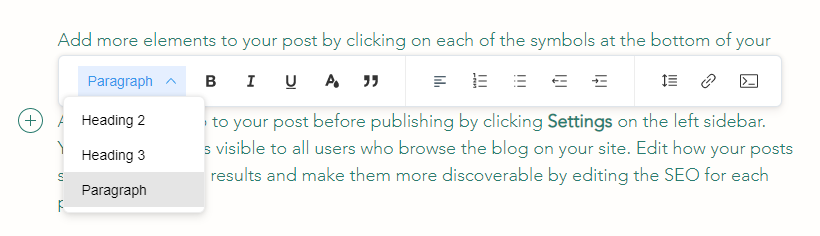
Why do they do that? Well, In this blog post Wix state:
“Wix uses only <H1> through <H3> to make things easier for users, and to keep your source codes neat and tidy.”
It’s certainly the case that users who don’t properly understand heading tags might use them for style rather than semantics/structure. But this is a big negative for us.
Why? Because it limits the ability of Wix users to fully SEO optimize their content.
At Seobility we regularly go down to the H4 level in our blog posts and sometimes hit H5.
Structure is important for SEO — it allows Google to determine topics and subtopics. And with the recent release of Google’s passage ranking algorithm that importance is only likely to increase.
So we hope this is something that Wix will address in the near future.
Learn more about heading tags
Structured data (aka schema)
Control in Wix: yes
Structured data (also known as schema) can help Google understand:
- the type of content on a page (i.e. recipe, review, product, article),
- the entity behind the website (i.e. organization),
- and can also be used to show additional search features (rich snippets)
If you’re not familiar with structured data and its impact on SEO, we recommend reading our rich snippets guide.
Wix allows you to add custom JSON-LD schema to any page through the editor.
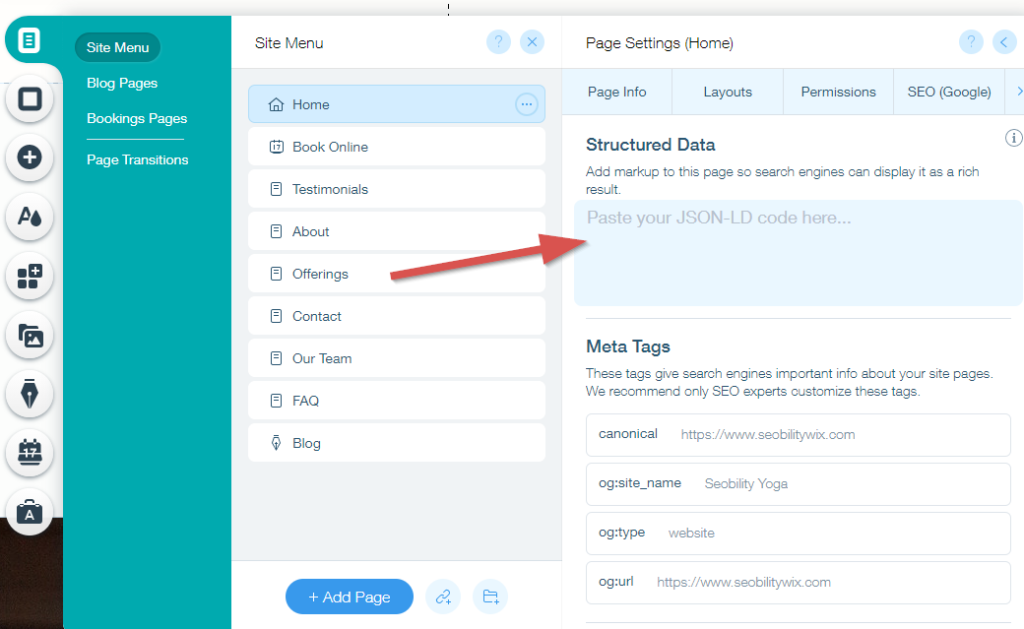
You can use this free tool to generate relevant schema markup for a page.
For blog posts, Wix will automatically generate BlogPosting schema.
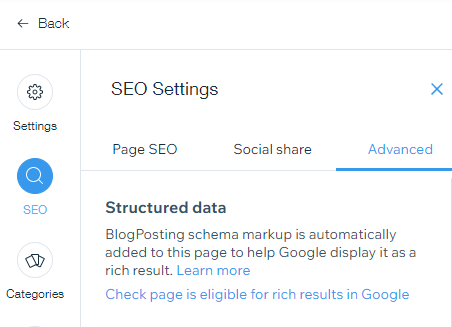
Learn more about structured data and rich snippets
Image SEO
Control in Wix: yes
The three most important elements of image SEO are:
- Alt text (description of the image for screen readers and search engines)
- File size (smaller = faster = better)
- File name (we recommend using descriptive file names)
Wix handles the first two elements well.
You’ve got full control of alt text.
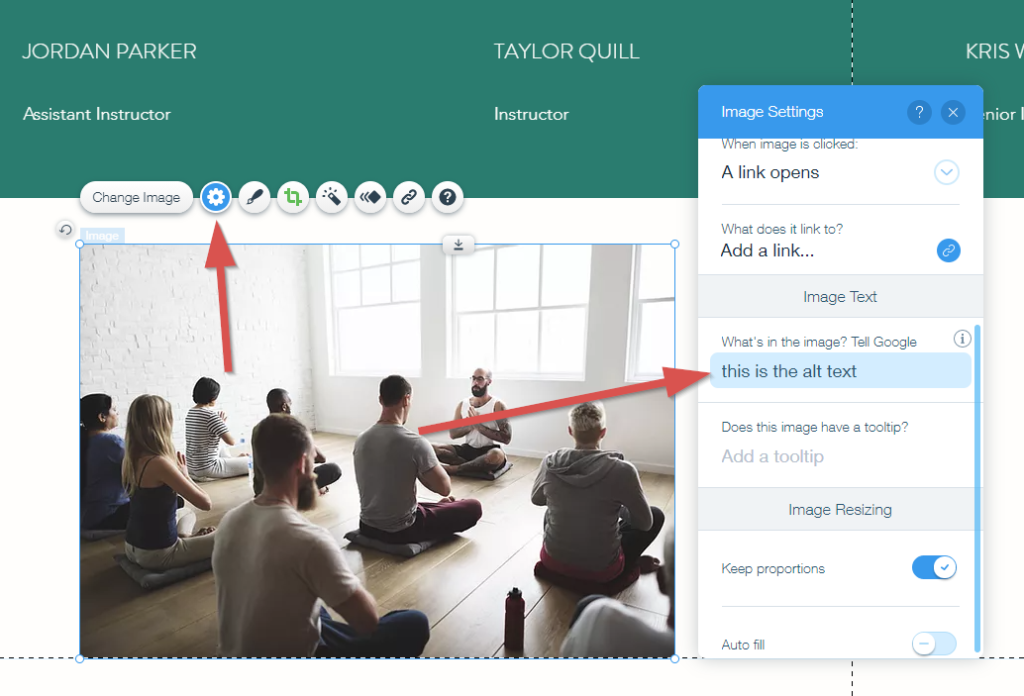
And when you upload an image Wix will create (and serve) a WebP version — a lightweight image format that’s recommended by Google.
How about the file name?
The good news is that The WebP version retains the original file name.
So if you uploaded cat-on-the-moon.png, the WebP version generated by Wix will be cat-on-the-moon.webp.
The not so good news? Wix changes the file name of the original image you uploaded (in this case a PNG file) to a hot mess of letters and numbers.
In the image below you can see the PNG file name generated by Wix (first red box) and the WebP file name (second red box).
![]()
Does this matter?
Possibly not as Google images supports WebP. But we’d still rather they didn’t mess around with our optimized file names.
Grrrrr…
Still, it’s more an irritance than a flaw. And we’d say that Wix is relatively well set for image SEO.
Learn more about image SEO
HTTPS
Does Wix run over HTTPS? Yes
HTTPS has been a confirmed Google ranking signal since 2014.
And in 2021 there’s really no excuse for any site to still be running over HTTP. Notwithstanding any SEO benefits, it’s unsecure.
So we’re pleased to say that every Wix site (whether on a custom domain or not) runs on HTTPS.
Learn more about HTTPS
Robots.txt file
Control in Wix: yes
A robots.txt file allows you to stop search engine bots from accessing certain areas of your site.
For example, you might have a section with user-generated content that you don’t want to be crawled or indexed by Google.
Wix gives you full control of your robots.txt file in Marketing & SEO > SEO Tools > Robots.txt File Editor
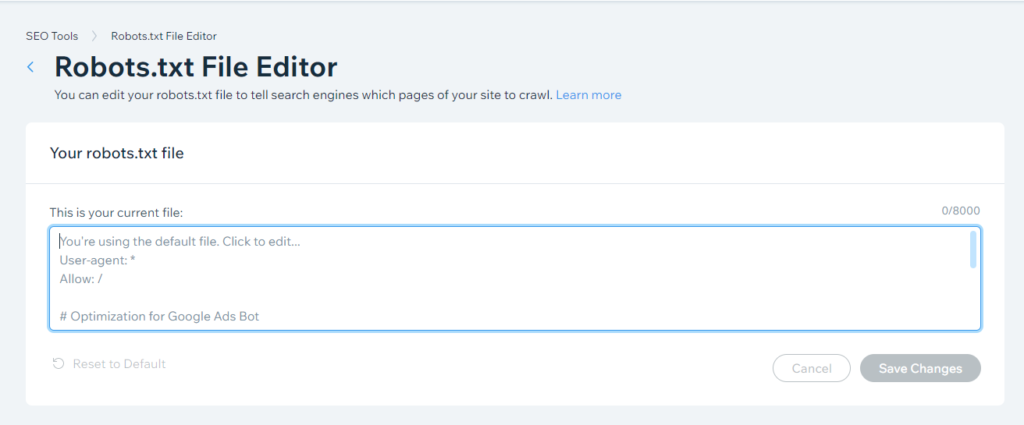
Learn more about Robots.txt
XML Sitemaps
Generated by Wix: yes
An XML sitemap helps Google find (and index) all the pages on your site.
Wix automatically sets up and maintains XML sitemaps for the various sections of your site (pages, blog posts, etc)…
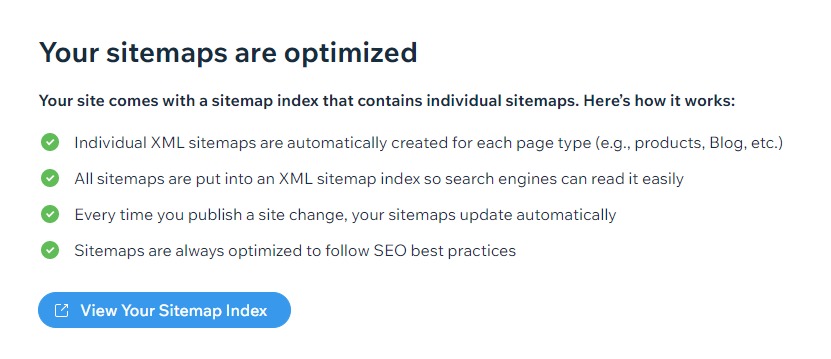
…and when you use their SEO wizard, will also handle submitting the sitemaps to Google through Search Console.
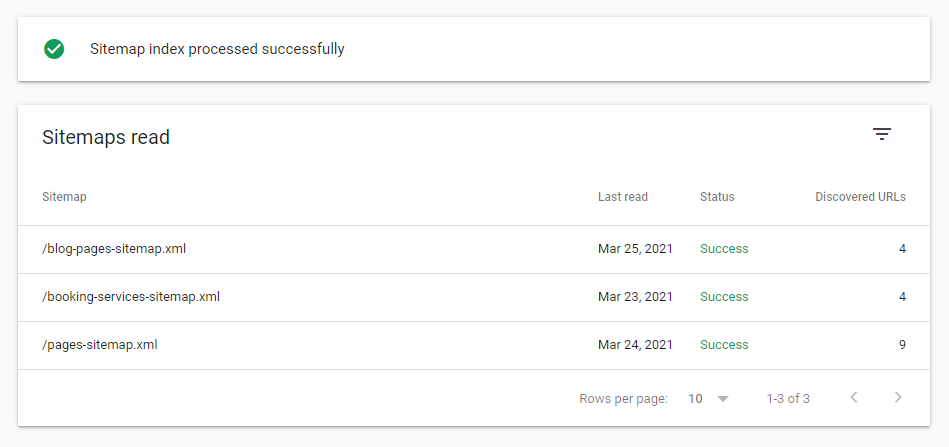
So all good here.
Learn more about XML Sitemaps
Bing Webmaster Tools verification
When discussing SEO we generally talk about Google. But of course, Google isn’t the only search engine.
So we also recommend setting up Bing Webmaster Tools and verifying your site.
Wix makes it easy to add your Bing Webmaster Tools verification tag (Marketing & SEO > SEO Tools > Site Verification).
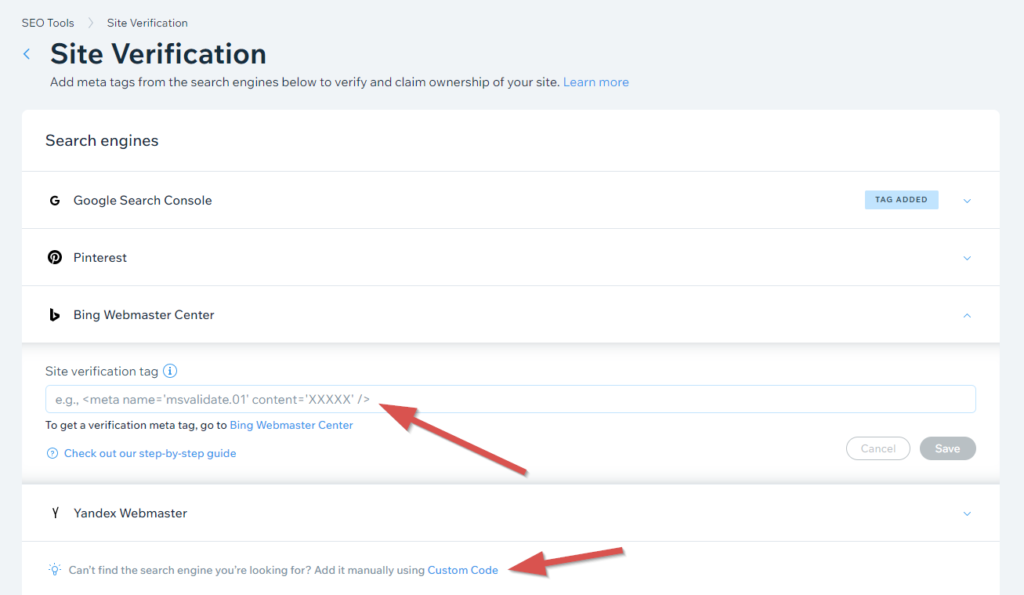
And you can also verify your site with Yandex Webmaster, or add custom code if there’s another search engine not listed.
Is Wix mobile friendly?
One word answer: yes
When designing your site, there’s a good chance you’ll be focusing on how it looks on desktop.
But mobile traffic overtook desktop traffic in 2017. And Google now prioritizes the mobile version of your site for crawling and indexing.
The good news is that Wix sites are fully responsive, and (speed issues notwithstanding) work well on mobile.
Just make sure to preview how your site looks on both desktop and mobile. And remember it’s the mobile version of your site that Google will index and rank. So if you have a feature that displays on desktop but not mobile, then Google won’t take it into account for rankings.
You can switch to mobile view by clicking the phone icon in the Wix editor.
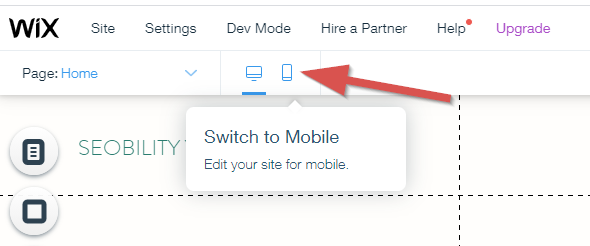
If Google does find any issues with the mobile version of your website, they’ll let you know in Search Console.
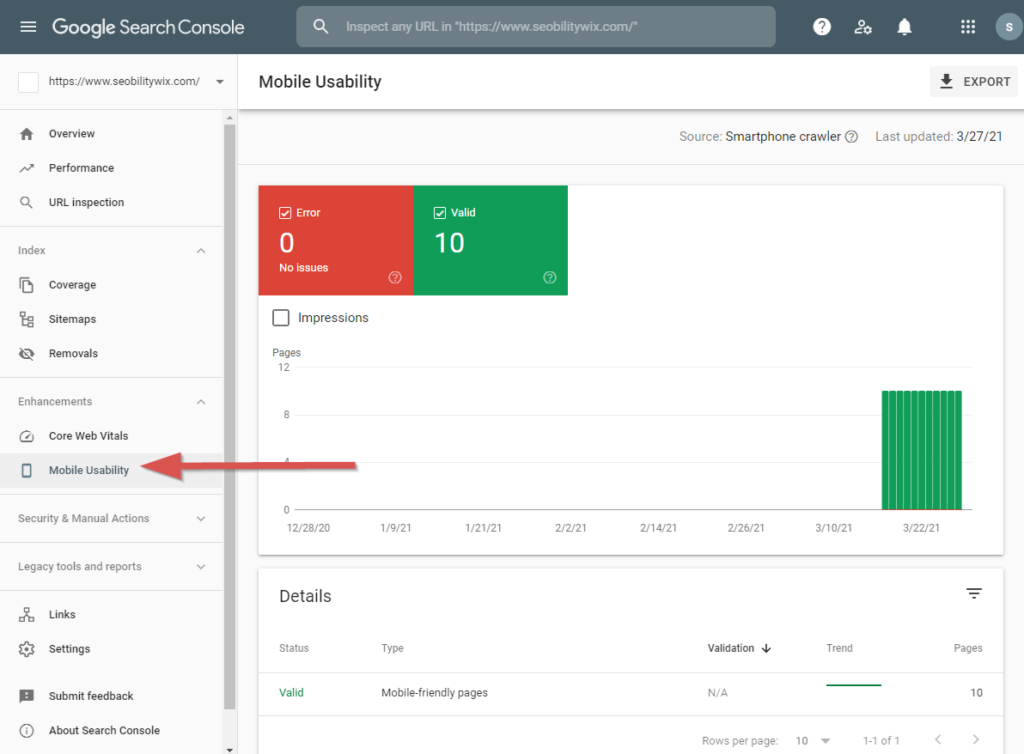
So keep an eye out. But generally, Wix is pretty strong here.
In conclusion: Wix SEO is getting better, but there’s still room for improvement
As we said in the summary, Wix has come a long way over the past few years, and they now cover control of most of the SEO basics reasonably well.
But speed and code bloat are major issues we hope they’ll address in the future.
And we think they just might do that. Because from their recent announcements, it seems like they’re serious about improving the platform’s SEO.
For example, back in February they revealed their new SEO advisory board on social media.
I’m incredibly excited & honored to announce the formation of the Wix SEO Advisory Board:@areej_abuali @Optimisey @Suzzicks @MichelleRobbins @NickLeRoy @simoncox
Over the next 6 months, the board will work w. the @Wix SEO product team offering their guidance & feedback. pic.twitter.com/MgE487aeF2
— Mordy Oberstein (@MordyOberstein) February 9, 2021
And just a few weeks ago they announced that Wix users will soon be able to manage their Google My Business profile from within the platform.
As local businesses make up a large part of Wix’s user base, that’s a HUGE announcement.
Finally, we’ll say that we do find many Wix sites are poorly optimized on a technical SEO level. But it seems that’s perhaps less a failing of the platform, and more an issue of website owners failing to use the tools available to them.
Sure, you can’t tinker quite to the level we’d like. And there are still issues. But we’re SEO geeks, and for most small businesses there’s plenty you can do to improve your technical SEO.
So our advice if you’re on Wix and looking to increase your search traffic is to:
- run a full SEO audit (you can follow this guide),
- allocate time to fixing issues and optimizing your site,
- focus in on creating high quality content that helps your users and fully answers their search queries,
- build your site’s authority by earning high quality backlinks (check out our recommended link building tactics here)
Over the coming weeks we’ll be reviewing the on-page SEO of four more popular CMS systems. We’ll then be comparing the SEO pros and cons of each CMS in a roundup post, where we’ll also reveal the best CMS for SEO in 2021. Sign up for our email list below to follow this series, and for loads more fresh SEO tips, tutorials, and guides straight to your inbox.
PS: Get blog updates straight to your inbox!

